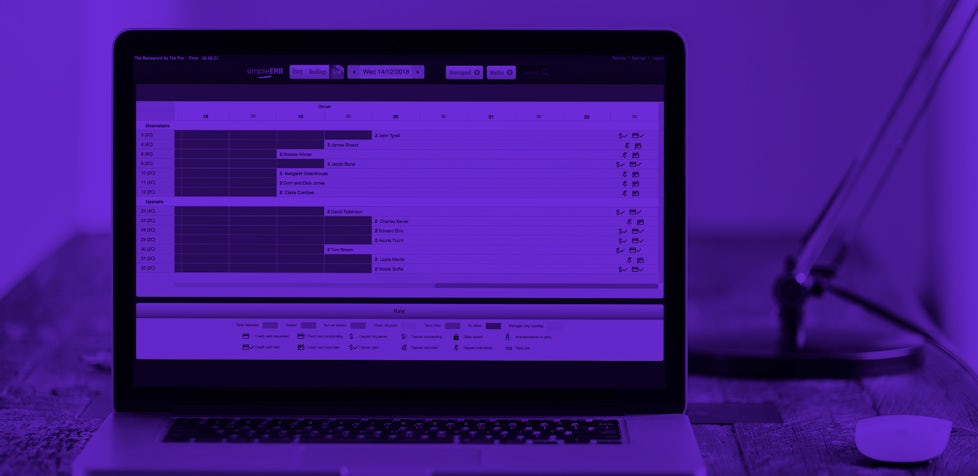New Features! Includes changing dates, International time zones and booking notifications!

simpleERB have released a new version which is now live for all our customers. So that you can benefit from some of the new features, please see the highlights below. You can start using these features straight away and can configure them from the Settings Menu.
If you have any questions or would like to suggest future features, please drop me a note on help@simpleERB.com
1. Changing dates – we have now changed the date calendar to whatever the standard style is for your web browser. So if you use Chrome, you now see the month as a block and can use one click to get the right date. If you are using an iPad, you still have those pesky Apple dials to rotate. You do not need to do anything, it will change itself depending on which browser you use. simpleERB recommends Google Chrome as our preferred browser.
2. International dates and time – we have now incorporated the international time zones. If you live and operate outside of GMT, you can now amend simpleERB to operate on your local time. Go to settings, Restaurant Info and set your local timezone. You will also now see that local time shows on the top left corner.
3. Informing you of bookings – now that you are taking bookings on-line from your website and Facebook pages, you do not always see every future booking until you get to that day’s diary page. If you wish, you can now ask simpleERB to email you a copy of every on-line booking as it happens so you can get an idea of what has booked in the future. To turn this feature on, please go to Simple Settings and Restaurant Info. Look down and you will see the check box. Tick it to receive the copy emails and also make sure that you have the correct email address set for booking info.
4. Open, Last Orders and Close – We have listened to our users and recognised that while you must close at some point, you wanted one close time for on-line bookings, but also wanted the flexibility to take walk-in bookings after that time. So each session now has 3 times. Opening time as before. Last Orders (we have copied what we used to call the closing time you previously configured here) and now Close time. Last Orders is the latest time an on-line booking can be accepted and Close Time is now the last orders time plus the normal table duration. You can now also take walk-in bookings between Last Orders and Close Time. Please check in Settings that your Open, Last Orders and Close Times are now correct for each day.
5. Table Joins – We have now created a section where you can specify all the possible table joins that can be achieved in your restaurant. Not only can you say which table to join, but you can also now change the cover count that can be accommodated when you join tables. e.g if you join what were two tables of 4, you may be able to fit 10 covers on them and not just the 8 they previously added up to. So you can now specify a minimum and maximum number of cover to make a join. So you may say the minimum is 7 covers and the maximum is 10 covers if you join those two table of 4. simpleERB will then allocate this table join when someone books for a table between 7 and 10 covers. You can create as many joins as you wish – our recommendation is to create many variations so that simpleERB can always follow your logic and instructions when issuing tables.
6. Area Joins – While this is really intended for when you have large private parties, if you have multiple areas in your restaurant, you can now specify which if any can be joined together to accommodate a larger party.
7. Prioritise Table Ranking By Cover – If you have now done all your joins, now you can really tell simpleERB exactly how to allocate the tables in your restaurant in the order you wish to. Even up to larger parties, you can specify which order to give tables out.
8. Table Rank Check – When setting up all these now table features, it can be easy to forget all the details that you configured. So here, you can very simply check that you have set everything up as you expected. Tell it the number of covers and the date and it will tell you based on what you have already told simpleERB what table it would allocate – simple!