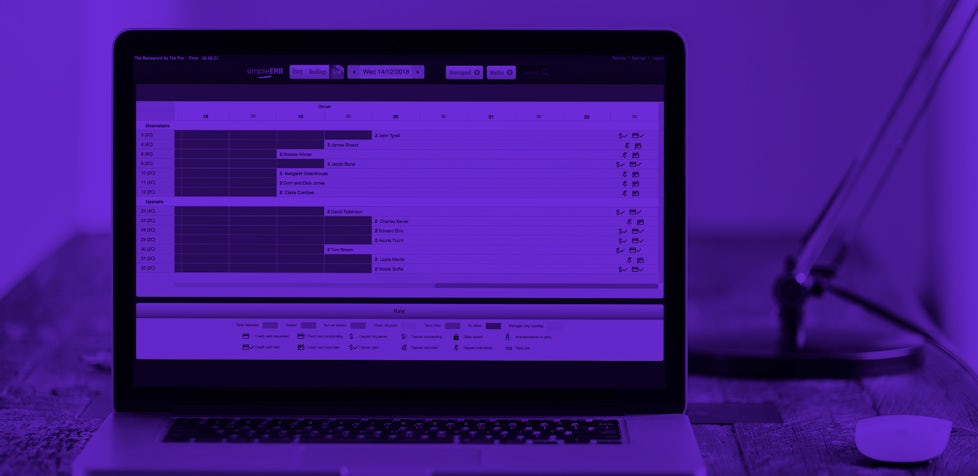How to use...the 'walkin' feature

The walkin function might be, of the many features on simpleERB, the one that could save you the most time.
We know that when a customer comes in off the street, you just want to allocate them a table quickly and the last thing you need is to be asked for name, phone number, email address or dietary requirements before you do that.
When you use the walkin button on simpleERB you won’t be asked to enter any details, it will just confirm the table that has been allocated and then a generic booking will appear in your diary.
how to I add a walkin?
It couldn’t be easier. At the top of the bookings screen, you’ll see the grey ‘man’ button. Simply click this button and select your desired timeslot on the booking slot by clicking ‘make booking’. The screen (pictured below) will open and then all you need to do is click save booking. The booking will be allocated a table and will appear, along with all of your other bookings, in your diary.
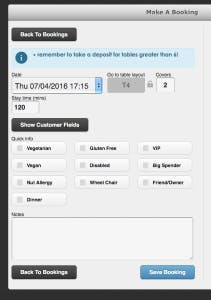 still capture customer data from a walkin
still capture customer data from a walkin
If you’re a bit worried that you might lose valuable customer info from adding a walkin, don’t worry! You can revisit the booking and click the show customer fields button. This will allow you to add any data you got from the customer, at a later time. Just don’t forget to click save!
You can setup a free simpleERB account now!